An Overview of Camtasia Studio: What You Need to Know
So you want to make awesome video tutorials or record your screen to share on the internet, huh? You're in luck, because Camtasia Studio is the ideal tool for the task. Camtasia is a video editing software that allows you to record your screen, add special effects, transitions, and more. Camtasia has you covered whether you're making software demos, video lessons, or just want to record a quick how-to.
In this post, we'll go over what Camtasia Studio is, how to get started with the fundamentals, and some of the cool features that have made it the go-to screen recorder and video editor for YouTubers, educators, and businesses all over the world. At the conclusion,
What Exactly Is Camtasia Studio?
TechSmith's Camtasia Studio is a powerful yet user-friendly video editing software. It allows you to easily record your screen or import footage to create stunning video tutorials, product demos, video lessons, and other content.
To begin, simply download and install the Camtasia free trial on your Windows or Mac computer. When you launch it, you'll see an easy-to-use timeline-based editor.
Import or record
First, you'll need to record video. You have two choices:. Take a screenshot of your screen. Select "Record Screen" to record everything that happens on your screen. You can record the entire screen, a region, a window, or a webcam.
Import previously recorded footage. Do you already have video files? To add them to your project, simply drag and drop them into the media bin.
Camtasia supports the majority of popular video, audio, and image file formats.
Edit and Improve
Clips can be trimmed, split, or combined. Cut out unwanted sections or join multiple clips together with ease.
Include transitions. Insert fades, wipes, or other effects between clips to transition from one scene to the next smoothly.
Callouts should be included. Use arrows, text boxes, highlights, or zoom effects to draw attention to important elements on the screen.
Include audio. Add a voiceover, music, or sound effects, or sync audio to your video clips.
Use visual effects. Color filters, animations, and captions can be used to give your video a polished look.
And a lot more! Camtasia includes numerous extra features such as green screen removal, pan and zoom, and video stabilization.
When your masterpiece is finished, upload it to YouTube, Google Drive, or Vimeo, embed it on a website, or convert it. to an MP4 video file. Camtasia makes it easy to spread your message and connect with viewers all over the world!
Camtasia Studio's Main Features
Camtasia Studio is feature-rich video editing software that allows you to create stunning videos with minimal learning time. The following are some of the key features that make it simple to use.
You can use Camtasia Recorder to capture anything on your screen, from PowerPoint slides to software demos. You can record video, audio, and computer audio all at once or separately. You can also use the recorder to highlight mouse clicks, keystrokes, and screen areas to help viewers follow along.
The video editor timeline simplifies the process of splicing clips, adding transitions, and inserting other effects such as annotations or callouts. To assemble your video, simply drag and drop clips, images, music, and effects onto the timeline.
You can use Camtasia's library of free music and sound effects. You can also import your own audio, such as a voiceover or soundtrack. You can even record a voiceover while editing.
Highlights, captions, and callouts, as well as animations and annotations, help you emphasize important points or draw attention to items on the screen. To give your video a polished look, add customizable intros, outros, and lower thirds.
With smart rendering, you can create high-quality videos without having to wait for long render times. Select from a variety of video formats to share on YouTube, Vimeo, and other platforms. You can also generate MP4, MP3, JPG, and PDF files quickly.
Camtasia Studio packs a lot of punch into a user-friendly interface. Camtasia has all the tools you need to make engaging videos to share with the world, whether you're creating software tutorials, product demos, or video lessons.
How to Begin Using Camtasia Studio
There are a few steps you must take to get started with Camtasia.
To begin, download the free Camtasia trial to test it out. For 30 days, you have full access to the software to see if it's the right video editing tool for you. If you decide to buy Camtasia after the trial period,
You have the option of purchasing it as a one-time purchase or subscribing to Camtasia 365.
Familiarize yourself with the Camtasia interface once it has been installed. Although the layout is simple, it is useful to understand the various tabs, buttons, and features. The primary components are as follows:
.The timeline is where you put together clips, images, audio, and so on to make your video. The preview window displays how your video will appear.
The media bin stores all of your raw footage, images, audio files, and so on. You can drag and drop items onto the timeline from here.The tools menu allows you to add callouts, captions, transitions, zoom and pan effects, and so onThe library contains ready-made assets such as intros, transitions, icons, and more.
You're ready to begin your first project now that you've mastered the fundamentals! Import any video, images, or audio that you want to use.
Examine and organize everything in the media bin before dragging and dropping clips onto the timeline to create your video.
Use the tools and features to enhance your video by including elements such as:
Clip-to-clip transitions
Captions or text callouts
Pan and zoom effects
Intro or outro music Background music
Once finished, watch your video in preview mode to make any final adjustments. Then you can show off your Camtasia Studio creation by uploading it to YouTube, Vimeo, or your own website!
The key is to simply jump in and experiment. If you start with the basics, Camtasia Studio has a short learning curve. You'll be making professional-looking videos to engage your viewers in no time!
Putting Together Your First Camtasia Studio Project
Making your first Camtasia Studio project is simple. Simply follow these steps:
Media Import
First, import any video clips, images, audio, or other media that you want to include in your project. At the top of the screen, click the "Import Media" button. Browse through your files and choose what you want to import. Your media will be saved in the "Media Bin" located on the right side of the screen.
Insert Clips into the Timeline
To add clips to your project, drag them from your Media Bin onto the timeline at the bottom of the screen. Arrange the clips in the order that they should appear. You can also split, trim, zoom, pan, and edit the video.
Include Transitions
Select a transition from the "Transitions" tab on the left and drag it onto the timeline between your clips to create a smooth transition. Camtasia Studio includes a variety of transitions such as fades, wipes, zooms, and more. Experiment with various transitions to see what you like!
Include Effects
Add animations, behavior changes, captions, cursor effects, and other effects to your video to make it more engaging. Drag an effect from the "Visual Effects" or "Behaviors" tabs onto a clip. In the "Properties" pane, you can change the effect settings.
Insert a voiceover or music
Select "Voiceover" from the "Tools" menu to record a voiceover. Record your voiceover by pressing the "Start Recording" button. The audio clip you selected will be added to the timeline. You can also use the "Import Media" option to add background music or a soundtrack.
Preview and Distribute
Click "Preview" to see your entire video. Make any necessary final adjustments, then click "Produce and Share" to export your video. You can share the video directly to YouTube or download the MP4 file to share wherever you want!
With a little practice, you'll be making incredible videos in Camtasia Studio in no time! Please let me know if you have any further inquiries.
Camtasia Studio Advanced Tips
Once you've mastered the fundamentals of Camtasia Studio, it's time to advance. Here are some advanced video editing tips to help you take your videos to the next level.
Personalize your workspace
The interface of Camtasia is highly customizable. Tabs can be added, removed, and rearranged to suit your needs. To improve your workflow, create keyboard shortcuts for common commands. For the most accurate preview, adjust the preview playback resolution to match your target output.
Use special effects.
To enhance your videos, use Camtasia's effect library. Add intros, transitions, animations, and other effects. Among the beneficial effects are:
1 Pan and zoom - Highlight important areas of the screen.
2 Cursor effects - Highlight keystrokes and clicks. This is useful for tutorial videos.
3 Blur effect - Hide sensitive information such as email addresses.
4 Animated text - Use spins, zooms, and fades to bring text to life.
Get rid of the background noise.
Camtasia has a lot of audio options. Background noise can be removed, audio levels can be normalized, and special effects such as echo or radio filter can be applied. Here are some tools to try:
1 Noise removal - Remove static, humming, or other background noise.
2 Volume leveler - Maintain a consistent volume level for your audio.
3 Fade in/out - For a polished effect, gradually fade audio in and out.
Include quizzes.
Add interactive quizzes to your videos to keep your viewers interested. You can include questions with multiple choices, short answers, and true/false answers. Quizzes are an excellent way to reinforce learning while also encouraging viewers to view the entire video.
Make captions for your videos.
Captions make your videos more accessible. Camtasia has an automatic captioning option, but manually editing the captions for accuracy yields the best results. Captions also allow your video to be viewed silently, which increases total views and shares
You'll be making professional and engaging videos in no time if you practice. Continue to learn and don't be afraid to experiment in Camtasia! The options are limitless.
Conclusion
So you now understand what Camtasia Studio is and how it can help you. You've seen how simple it is to get started with this powerful yet simple video editing software. Camtasia has you covered whether you want to create tutorials, product demos, video lessons, or simply capture your screen to share with others. The best part is that no advanced technical skills are required to create stunning videos with this tool.
It's now up to you to download the free trial and get started creating. You'll be making professional-looking videos in no time once you've mastered the simple interface and drag-and-drop editing features. When you're ready, you can upgrade to one of their affordable paid plans to gain access to even more advanced features. With Camtasia Studio, the possibilities are limitless.








0 Comments